FAQ
Go to the 'LOGIN' screen and fill in all the fields. Choose your password, accept our sales conditions and press enter on the field "free subscription". As a confirmation you will receive a welcome email with your 'Login Id' and your password. The welcome email will also give you information about how to manage and refill your Personal Account (Prepaid Amount). As additional information you may fill in the fields 'Team' and 'Company'.
If you wish to place orders to be paid by your company by invoice you should register as a company. Go to the 'Login' screen and fill in all the fields. The name of your company must be indicated. Tick the option 'I want to use invoicing’ and fill in your VAT number. If you don't have a VAT number, then please tick the field 'not used'. A demand for invoicing will be send to our invoice manager. As soon as your demand has been accepted, you will be able to choose the option 'invoicing' at the end of your order.
If you wish to order with your colleagues, as a 'Team', the responsible person of your 'Team' should go to the 'LOGIN' screen and fill in all the fields. The name of the Team or the name of your Company must be indicated. Tick the option 'want to order as a Team'. Your demand for creation of your Team will be processed as soon as possible. As soon as your demand has been accepted, you will be able to manage your Team with 'Team manager'.
You have the possibility to create more than one address with 1 Login. Each address is linked to a specific type of registration: to order as a person, order as a company-invoicing or as a 'Team'. Please refer to the 'address management' paragraph.
We do our deliveries in different 'tours'. You will be able to place orders for delivery, as soon as your delivery address has been accepted. In order to request this approval you have to tick the field 'delivery address'. Your demand will be processed ASAP. Once you receive the agreement you may place your orders for delivery.
You have to identify yourself beforeaccessing the Managing screen. Once your identification is done you have to tick the field 'Login' to access the Managing screen.
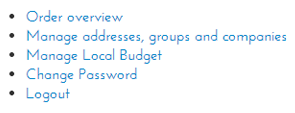
Tick ' Managing addresses, Groups and Companies', then tick on the Green button 'Add new Address'
As soon as your 'Team' account has been activated you will be able to manage your 'Team' account through the 'Managing' screen. Before accessing this screen you should identify yourself. Once this is done, tick on 'Login' in order to access your 'Managing' screen.
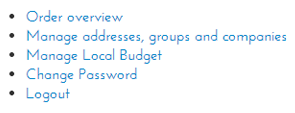
On this screen you will find different options. Choose ‘Managing addresses, Groups and Companies'. On the 'Managing addresses' screen you will be able to see if an address is linked to a Team.

If you are a 'Team leader' then you can tick on 'Team' or 'Company' and add or remove a team member.
Each 'Team member' will automatically receive a 'Welcome' mail with a Login and a password.
You will also be able to add or remove Team leaders by ticking on the 'Is Admin' option.
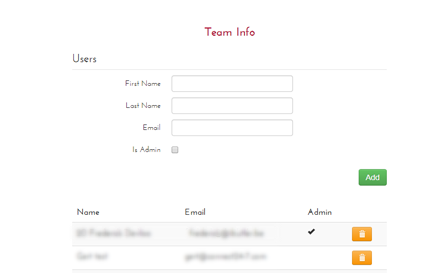
The Personal Account is a personal 'Pre paid' amount. This amount will be used for the payment of your orders. You can easily place your daily orders through the Personal Account. By doing this you avoid the "online payment" procedure or to use cash.
For ex.: You start with 25 Euro in your Personal Account. Each time you order, the value of your order will be deducted from your Personal Account. Once your balance is too small for the next order you can refill your Personal Account.
You can refill your Personal Account in different ways:
-
Through the web site - Through the online payment
-
Bank Transfer
Refill your Personal Account by Bank transfer
Managing screen, then 'managing personal account' screen. On this screen you will find the bank account numberto which you have to do your transfer. Use your unique 'OGM' number when you do your bank transfer.
Attention: It can take 2 or 3 days before the transfer to Personal Account has been registered.
Managing screen, then 'managing personal account' screen. All your transactions are visible, both refills and the orders you have placed through your Personal Account.
There are 2 possibilities to refill your Personal Account through the site
After logging in, tick your name and choose the 'Managing personal account' option.
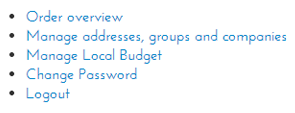
Tick on 'personal account' next to 'Payment method'

